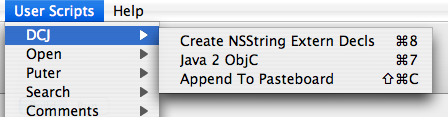Steve Jobs On DRM
February 6th, 2007In an unusual move, Steve Jobs has taken the text podium on the Apple web site, writing about his Thoughts On Music, though it might be more aptly titled “Thoughts on DRM” (Digital Rights Management).
“Imagine a world where every online store sells DRM-free music encoded in open licensable formats. In such a world, any player can play music purchased from any store, and any store can sell music which is playable on all players. This is clearly the best alternative for consumers, and Apple would embrace it in a heartbeat.” — Steve Jobs
There’s been a lot of speculation over the years that Apple either would or wouldn’t support DRM if the music industry didn’t force them to. I find it interesting to at least hear lip service from Jobs to the idea that DRM is bad for consumers.
But this kind of public “for the record” stance seems highly unusual. In the wake of the Apple vs. Beatles settlement, I can’t help but wonder if Apple is setting the stage for some kind of DRM-defying move. If they could sell the Beatles exclusively and DRM-free, what kind of precedent would that set for the rest of the industry?
As the article wraps up, it becomes clear that the probable purpose of the highly visible stance is to defend Apple against claims by some European countries that iTunes is against their consumer protection laws. I think Jobs (or his researchers) makes an excellent point in drawing attention to the significant European ownership of the media companies who are apparently responsible for demanding DRM protection. It will be interesting to see if this sparks a public debate between Apple and the music companies.