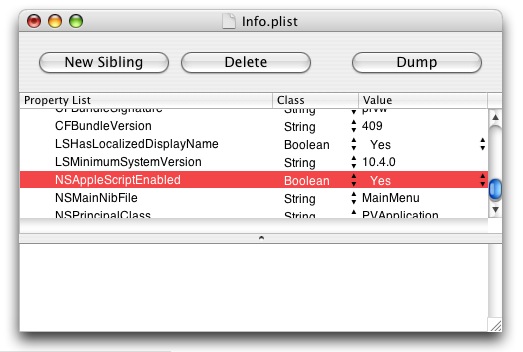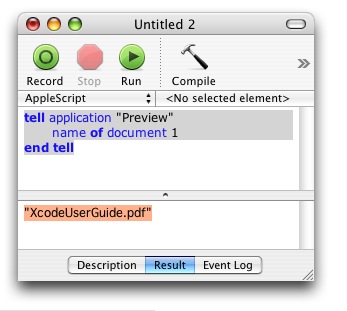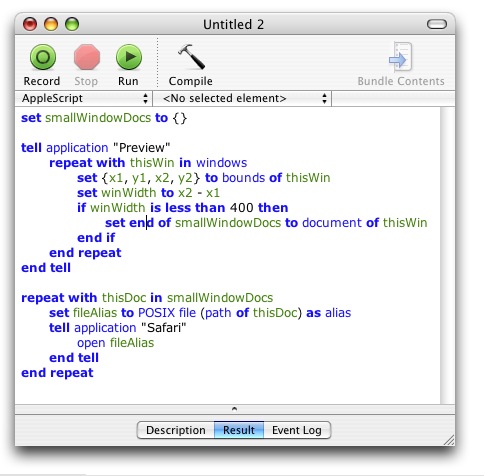I hadn’t heard of PayPerPost before reading Robert Scoble’s stance on it earlier today. The gist is that a blog author signs up with the service and then browses for “topics” of interest. These are topics that were hand chosen by paying advertisers. The author write an article on the subject and if PayPerPost approves it, she publishes it and gets paid.
In other words, it’s a mechanism for totally freaking selling out.
This would be a very short post – even a mere link – if there wasn’t some good debate on the table. My gut thumbs-down reaction made me feel right at home on Robert’s and Marshall Kirkpatrick’s pages, but not everybody agrees that PayPerPost is evil.
Elliott Back’s take on the matter is that as long as the articles are no different from what the author would have written anyway, there is no ethical dilemma:
If you use PayPerPost to supplement your blogging income by writing stories for it that you would have written anyway, or that are true to your actual opinions, disclosure is not needed, because you are not blogging differently because of the money.
This sounds like great marketing copy for PayPerPost! Come on, you were going to write it anyway. We’re just here to pay you for what you’re already doing! Elliott goes on to make the powerful suggestion that this service is merely opening up to average bloggers a mutual back-scratching arrangement that magazines and other media have enjoyed for decades:
Big blogs–like big magazines–probably sit closely with the subjects they write on in a behind the scenes agreement. Now, small blogs can automatically tap into that revenue flow.
Oh my, I’m being swayed! This is starting to sound like a people’s blogging revolution. Come to think of it, I’m not getting any richer writing this blog. The products I write about and the pages I link to are like gold-laden earth just begging to be mined. Am I foolish to not take advantage of these bounties? Apparently there are scads of business people waiting with dollars in clenched fists to reward me for things I’m already saying. Heck, maybe I could have gotten paid for this very post. I wonder, does PayPerPost list itself on the roster of payers?
The Revolution Will Not Be Subsidized
Before I get carried away, let me get back to my roots. I’ll take a few deep breaths, do some yoga or something and ground myself back in my idealistic, California-raised, corporate-fearing liberal view of the world. Elliott’s two major points are that blog content does not have to be compromised, and that bloggers will receive “what is due” by this age-old system of reciprocity in marketing. His interpretation of reality is very convenient, and believe me, I wish it were true. But it’s one unlikely version of reality that rests tenuously amidst a universe of competing, more realistic scenarios.
Let’s assume that his first contention is true. Bloggers will just write whatever they were already planning to write, but get paid for it. What has to transpire for this to be true even for one post, let alone every post the blogger makes in perpetuity?
First, the author has to resist searching PayPerPost for topic ideas. In order to remain true to herself, she must come up with an interesting idea in isolation of the knowledge that there are lucrative keywords and links out there. Next, she will write and edit a complete entry. At this point she must “declare it complete” and vow not to edit it regardless of what bounties may exist. She searches PayPerPost for matching terms. If there’s no match: ah well, it was a nice try but this article must be published with no compensation. If there are close-but-no-cigar matches, she must ignore them, because modifying her article now would be a compromise for money, something that happens all the time – but not on most of our blogs.
On the other hand, let’s assume there is a matching keyword, link, whatever. Hallelujah! She wrote about Ambrosia Software’s awesome Easy Envelopes Dashboard widget and, what do you know, Ambrosia is prepared to pay fifteen dollars for the link. That’s real money! The dream lives. PayPerPost even shows that the advertiser in this case is willing to pay for “negative reviews.” That’s great, because although she thinks Easy Envelopes is “the bomb,” she is not a huge fan of Dashboard itself, so there are negative aspects to the article. She is confident they will accept her finely crafted article as-is, so she submits the piece and waits.
When PayPerPost reviews the article, they are mostly satisfied. There are just a few “minor problems.” The product is actually called “EasyEnvelopes,” with no space. The advertiser doesn’t want the “google-ability” of the name to be lost, so they are requesting that all of the articles properly spell the name of the product. This seems like a reasonable request, and that’s just the problem. “Reasonable” requests break the rule of true independence. The blogger may evaluate the request and convince herself that it’s still a post she would have written. But is it? What if the advertiser objects to profanity in the piece? Our blogger used to think that Easy Envelopes was the “fucking best Dashboard widget” she’d ever seen. Now it’s just the “darnedest tootinest best Dashboard widget.” But oh, those tantalizing dollars …
It’s easy to go on imagining nightmares associated with this high-minded stance. What about minor edits? Typo fixes, etc. Blogging is all about constant updates, as I see by the constant revival of blog entries as “unread” in NetNewsWire. Does PayPerPost’s requirement that an approved post stay live for 30 days mean that typos and minor grammatical reworking must be “re-approved”?
All of this might be worthy of our personal ethical negotiation if Elliott’s other point didn’t also collapse under scrutiny. It’s so tempting to believe that yes, our writing and links are valuable, and we should be getting compensated for them. After all, if PayPerPost is prepared to pay us money just for links in some cases, then who are we to refuse? This is probably a good time to remember some classic aphorisms. There’s no such thing as a free lunch. You get what you pay for. The early bird gets the worm, etc. Let’s apply a little logic here.
Who is going to pay for posts about their products? You can bet it won’t be Mint, or WordPress or any other product that people really love. Why? Because real bloggers will already be linking the hell out of these products, without financial prodding. Why would vendors of successful products pay for blog marketing? One more sappy aphorism: why buy the cow when you can get the milk for free?
The fact is, links you see on PayPerPost are going to be for crappy products that nobody really wants to talk about. Some wormy marketing person is going to suggest that “the blogosphere” is a powerful marketing weapon that they need to start utilizing. Instead of working on building a great product and becoming respected by the community, they will try the easy, paid way. What this means is that unless you’re a loser who likes to blog about sucky products (maybe there’s something in this for me, after all), you’ll never end up noticing that the topics you blog about just “happening to be” among the paid topics of the service.
Let’s scour this completely. Assume there are good products and services on that list. For some reason they haven’t gotten much buzz on the internet, but you completely agree that they are worth publicizing. If it makes you a few bucks in the process, why not? The problem is that if PayPerPost succeeds on a large scale, nobody but the big time bloggers will ever make a few bucks on anything. There’s only so much money to go around. So if your Easy Envelopes post makes you $15 now, it’s only because the company is desperate for publicity, and is willing to pay a high “price per placement.” When 50,000 other unknown bloggers catch on to the cash rush, your sold-out content will be worth the same few pennies as your Google Ads. And your blog will be soulless.
At least users can see the ugly Google Ads on your blog today.
Taking Stock
The best thing to me about Robert’s and Elliott’s articles is the debate it sparked in my own mind, leading to this entry and careful consideration of my citing practices. I obviously have strong feelings about this issue, but I have not had a clear policy “on paper” or even in my head before now. I have in fact received a few freebies from time to time – mostly software or books that are highly pertinent to Mac development. And they’re mostly good books, too. The fact that I haven’t blogged about them speaks more to my laziness than to my taking some ethical high-ground. But if I had blogged about them (and I still may), then I almost certainly would not have mentioned the fact that they were free gifts. I just wasn’t thinking on that level. I didn’t consider myself as enough of a “media outlet” to warrant such high-falutin disclaimers. But as Robert recognizes in his piece, there is too much room for personal-discomfort when full disclosure is not made.
In marking the occasion of this explicit policy shift, I wondered if I might have some past offenses to make amends for. Reviewing my post history, I think the areas where I have served as a promotional shill fall into three categories:
- DreamHost. They are my hosting provider and I generally like them a lot. If you click my link to them, sign up, and like them too, then I get a nice chunk of change. I have learned through experience that their uptime is not as good as I’d hoped, but I still feel they are an excellent value.
- Amazon referrals. When I point at a book from my blog, I include referral tags that allow Amazon to compensate me if you ultimately make a purchase. I don’t disclaim this because I’m not advocating Amazon per se – I’m advocating a book and using Amazon as a “de facto reference” for that book. I have not, to this date, promoted or linked to an Amazon book that was “comped” from the publisher or author.
- Products & Services. I often point at software products or services that I feel are meaningful to the Mac or larger computing communities. I have not to this point written about or linked to products or services that were comped to me. On the contrary, I seem to have a habit of writing more in-depth about products that I would never recommend, let alone buy. Just a negative guy, I guess!
Red Sweater Disclosure Policy
Going forward, I’m planning to abide by a specific, simple policy that will take any mystery out of the situation:
Give me free stuff. If I write about it, I’ll disclose the gift. If there’s no disclosure then I paid for the product, it was free, or a neutral third party gifted it to me.
This goes for both Red Sweater Blog and the tightly-affiliated Red Sweater Links.
Update July 3: It occurred to me that the policy as stated above leaves a lot of grey area, particular with regard to “freebies” I’ve received out of friendship or in exchange for some service. For instance, it’s not uncommon for one developer to send another developer a free license code when some mailing list response was particularly life-saving. I think for the record that I shall not consider these kinds of “reward” gifts as necessarily requiring disclosure. This is in contrast to a situation where the marketing department at some company sees that I wrote about one of their competitors and then, in a clear effort to gain visibility, offers to send me a free copy of theirs. In summary, the policy requires some discretion on my part. I will never try to fool you by pumping up a product I don’t truly love.
I like free stuff. Please, send me more! But do so knowing that I’ll only write about it or link to it if I think it, or some positive or negative impression I get from it, is important to my readers. Sending me a freebie “puts it on my Radar,” but by no means does it ensure publication or positive review.
This policy decision is a no-brainer for me. It feels like we’re on the brink, with the advent of sites like PayPerPost, of an era when such disclosure policies need to be more clearly stated. My thanks to Robert for bringing it to light. The personal blogging scene today feels somewhat like the internet felt back in 1994 or so. There were rumblings about an impending “business boom,” but many people held fast to the assumption that it would remain a non-commercial safe haven. Ads on the internet, you’ve got to be joking! It’s forbidden by USENET policy!
Paid placement on a personal blog? Not on this one. But you better start watching what you read and where you click a bit more skeptically.
Note: All products linked to in this post (with the exception of DreamHost) are counter-examples of paid placement. I link to them either because they are the focus of my scrutiny (PayPerPost) or because they are products that I love and for which I am receiving no compensation for mentioning.