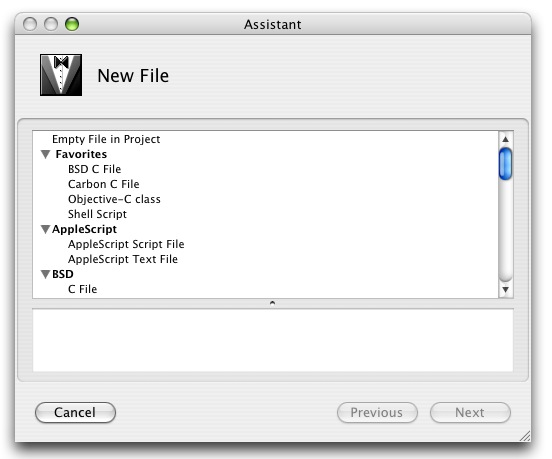At the very bottom of a long list of sobering lessons to be learned in the aftermath of Hurricane Katrina, is one having to do with the security of digital data.
Katrina Lesson #1432: Backups are Useless
I don’t have precise statistics, but I’d venture to say that most people don’t make regular backups. Between the dearth of reliable, easy to use software, and the relative technical naivete of the computer-using public, backups are simply not on the radar in most folks’ lives. So when the unexpected happens, most people are simply left to start over without the benefit of their accumulated data. All those pictures of the kids at Little League, gone. All the ambitious spreadsheet plans that show you might actually afford to own a home, gone. All the email you exchanged with your sweetheart before you had a clue that you’d one day be married, gone.
That’s sad.
But what’s really sad is that the small percentage of people who do make the heroic effort of backing up are kidding themselves if they think they’re much better protected. There are many, many ways a person can lose data. Too many to count, yet the backup strategies typically employed by “plain folks” protect against only two: hard drive failure and careless erasure. In a world where hard drive reliability is at an all time high, and most data sits in the “Trash Can” or “Recycle Bin” for some time before being permanently deleted, these particular dangers may be much less probable than other risks that are obliviously under-addressed.
Are you backing up your important data? Where does your backup live? If your house erupts into flames while you’re out shopping, will the smoke from your backups mingle with the smoke of your originals? The proximity that most backed up data keep with their originals is an extremely risky component of most backup strategies.
Many people have taken to using redundant hard drives as their main backup strategy. One problem with this solution is that your data, which is probably by itself unattractive to a thief, suddenly has implicit street value. If a burglar enters your house and, God forbid, steals your computer with all of your original data on it, will they also be stealing your backup? If you’re using a redundant internal drive, you’ve just lost both in one fell swoop. If you’re using an external drive, you may not be much luckier. A glimmering FireWire enclosure screams “take me” much louder than a stack of anonymous DVD discs in a filing cabinet. Your family photos may be protected from mold and oxidation in their digital format, but the chances of a thief stealing your dusty old photo album are about a billion times lower than their walking away with your shiny new iPod.
Another risk of the “redundant hard drive” strategy is that, at any given time, both your backup and originals are hooked up to an extremely powerful, unpredictable power source that could cause havoc at any moment. Surge protectors assuage some of the fear, but my completely unscientific and paranoid assessment is that “there are still no guarantees.” The problem is, whatever your computer is plugged into, your backup is probably plugged into the same thing. This means that when the freak bolt of lightening crawls up through the wires and obliterates your computer, your backup hard drive has just melted as well.
Depressing. Isn’t it? Backups are useless!
Well, they’re not useless. They’re just highly under-useful. Of all the possible scenarios involving data loss, only these two, hard drive failure and accidental erasure, spring to mind as scenarios that are actually addressed by most strategies. All the infinitely diverse other scenarios fall into the “gosh, I sure hope that doesn’t happen!” category. This means that despite your well-intentioned backup plans, you are either oblivious to the real dangers or else live in constant paranoid anxiety about how you will cope in the absence of your data. All that anxious fear is unhealthy! You need to address this!
Making Backups Useful
So how do we improve our backup strategies? How can we Katrina-proof our data? Unfortunately, there is no sure-fire strategy for preventing data loss. No matter what you do, there is an imaginable scenario that you didn’t account for. Perhaps you lost the data 5 minutes before your regularly scheduled backup would have saved it. Perhaps the Earth is destroyed to make way for an intergalactic superhighway. You can’t prevent all data loss, but you can take major steps to ensure survival of all but the most catastrophic of scenarios.
The components of a successful backup strategy include regularity and remoteness. Most people make a gallant effort of satisfying the first, but do nothing to satisfy the second. Your data backup is useless if not remote from the original. What does it mean to be remote from the original? This is highly contextual and can mean a number of things. On a very philosophical level it means that the backed-up data should exist in as different a form as possible from the original. If the original is on a hard disk, the backup should not be on a hard disk. If the original is vulnerable to fire and flood, the backup should be safe from fire and flood. If the original is in Atlanta, the backup should not be in Atlanta! We want to get the backed up data as far away from the original as possible, and we want it to be ideally as different from the original as possible (while still containing the same information). If a hard-drive eating fungus descends upon the earth, you’ll be happy to know that your backups are all on tape. And if a tape-eating fungus should arrive instead, you’ll be glad to know that your hard drive is in fact such a good backup of your backup, that it’s already backed up your future backup! Or something!
Practically speaking, many levels of remoteness can be built-in to your backup strategy. How easy or difficult these levels are to introduce is highly dependent on your personal situation, and how much data you have to back up. If you happen to have a fire-proof safe in your house, you can make your data remote in terms of fire vulnerability by popping the backup into the safe. If you are only backing up a small amount of data, it might make sense to upload it to a server at your ISP or on a friend’s computer. If you’re shopping for a web hosting provider, you might be wise to go out of your way to choose one that is not local. When the ball of flame engulfs your town, your data will be safely stored on your web account halfway around the world.
Remoteness is easier to achieve when the data is stored on inexpensive and lightweight media. If you make regular backups to DVD, why not add a weekly backup that gets mailed off every Monday to your parents house, or somebody else you know on the other side of the country? You can encrypt the data if its sensitive, so you don’t have to worry about your parents’ house-guests getting cozy with your data. Just getting the data into their unread pile of mail gets it “safe.” You want your backup data to live a dramatically different lifestyle than you. While you’re freezing your butt off in Ontario, and the screen of your computer flickers on and off to the rhythm of the power surging, you can think of your backup data living it up on the beach in San Diego.
In the aftermath of a mind-bogglingly catastrophic event like Katrina, many people have been reminded to revise their personal disaster plans. Most plans focus on the preservation of personal safety, and rightly so. Your backed up data will be worthless to you if you and your family don’t survive to enjoy it. But the last thing you’ll want to learn after being successfully pulled to safety from the wreckage of your home and town, is that you’ll be starting your life over sans data. We invest so much into these little ones and zeroes, we owe it to ourselves to protect them as much as we would any other incredibly valuable possession. The overwhelming unlikeliness of such disasters make it easy to “hope for the best,” but doing so is offensively irresponsible.
I am not typing this from a high-horse. Until this blog entry makes its way from my Massachusetts fingers to its California database, it’s as vulnerable as the rest of my data. I take a moment now to look down at my redundant firewire hard-drive. Lazily backed up now more than a week ago. I think of my source code, copied a few days ago to my California server – at least I think I got all of it! I consider the music files I laboriously imported from my CD collection. Not backed up, because I can “always reimport them.”Shudder! I agree: it’s hard to do this right. My strategy as it exists today is unacceptable. It’s time-consuming. It’s difficult. It’s not Katrina-proof.
My strategy is useless. I’m betting yours is, too. It’s time we made them useful.