Twitter Undo
July 21st, 2007There are three things you should know about Twitter:
- You should use Twitterrific on your Mac.
- You only get 140 characters to make your point.
- Once you’ve made your point, it can’t be edited.
It’s really frustrating when you type out a tweet quickly and send, only to realize that you’ve made an embarrassing typo or worse, said something you fundamentally regret. It’s too late, really. It’s probably already showing up on somebody’s tweet list and they’re gasping in horror. But it doesn’t have to live on in perpetuity!
While you can’t edit tweets, the folks at Twitter were kind enough to give us a sort of back-door method of editing, by allowing us to completely delete tweets that we don’t want to stick around.
So from time to time I found myself running to Twitter’s web interface after making a tweet. I’d find the little trash icon next to the item and click it. Not too much trouble, really. But I’m a Mac user, so of course I expect more.
Wouldn’t it be cool if you could undo a tweet from right in Twitterrific? You can, with my spanking new script: Undo Tweet. This script requires FastScripts by default, but can be easily modified to use “display dialog” instead of the more user-friendly FastScripts message display.
For the sake of argument, let’s say you want to use FastScripts, or its free Lite counterpart, to set up your very own “Undo Tweet” functionality in Twitterrific. Here are the easy steps, once you’ve got FastScripts installed:
- Download the Undo Tweet script, and open it with Script Editor to put your twitter name and password in.
-
Open Twitterrific and click its window to make sure it’s “active,” then create an app-specific scripts folder for it with FastScripts:
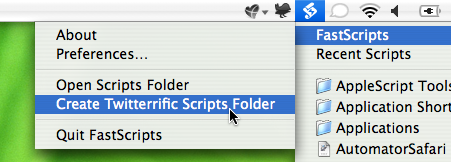
-
Drag the Undo Tweet script into the folder. Voila! You’ve got a Twitterrific-specific menu item for undoing tweets.
-
Select the menu item while holding down the Apple/Cmd key. Make sure that cmd key is down, or you’ll undo a tweet! This is a FastScripts trick for jumping right to the keyboard shortcut editor for any script. I chose Cmd-Shift-Z for mine. Just like Undo, but with a little more trouble since deleting a tweet is serious business.
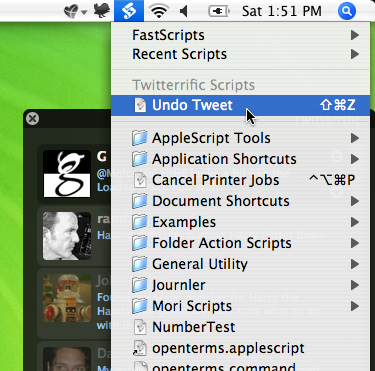
And you’re done! Rest assured you can now easily undo any tweet. Let’s see how it looks in action.
First I write an embarrassing tweet.
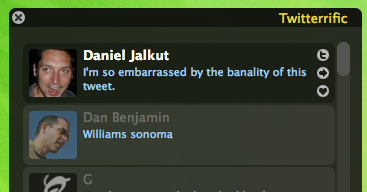
Oh! That was embarrassing. Quick, press cmd-shift-Z! Since deleting the tweet can take a little while, I’m glad the author of this script was thoughtful enough to put up a little status message via FastScripts:
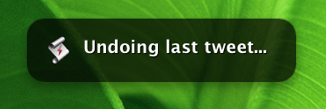
And a few seconds later…
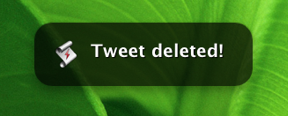
Phew! A few people might have seen that tweet, but at least it’s permanently erased from the embarrassing annals of internet history.
Note that because of the way Twitterrific works, it won’t disappear from the visible list. Fear not, if the Undo Tweet script says it was deleted, then it’s because Twitter’s API claims it was deleted. Don’t run the script again or you’ll delete your previous tweet!.


July 21st, 2007 at 1:17 pm
It will if you add this to the end of the script:
July 21st, 2007 at 1:19 pm
(by the way, it’s really sucky to let “live preview” show something that then gets stripped out of the comment…)
If you add this:
tell application “Twitterrific”
quit
run
end tell
(No formatting because the site ate it last time)
Neither “refresh” nor “option-refresh” makes it discard deleted tweets, but when you relaunch, it gets the list fresh from the server. It takes a few seconds, and marks all tweets as unread in the window, but it works.
July 21st, 2007 at 1:44 pm
Works for me — thanks.
July 21st, 2007 at 2:08 pm
Sucks about the untrustable live preview. Thanks for the example of quit/run. Probably won’t add it for my own use but others will surely appreciate it.
July 21st, 2007 at 2:18 pm
I noticed that the quit/run script is somewhat unreliable, depending on how long Twitterrific takes to quit. So I added a “delay 1.0” between the quit and the run.
July 21st, 2007 at 3:33 pm
where can i find your twitter page, daniel?
July 21st, 2007 at 3:36 pm
http://twitter.com/danielpunkass
July 21st, 2007 at 9:53 pm
Awesome. Thanks for this!
September 15th, 2007 at 6:28 pm
The idea of this is great. I couldn’t get it to work for me. So I’m frustrated. Too many steps were missing in your how-to. I had never heard of FastScripts, for instance. So I had to figure out that it was required and installed it first.
I made the edits to the script, and saved, and exited all the apps. But when I tried to run it, I received an error that I had to provide my login credentials in the script.
Step-by-step notes (or references to other documentation) would be helpful for someone who has googled and found this page and doesn’t wrangle with Apple scripts or FastScript. Heck, it might even convert a searcher into a customer.
Best,
Gib
September 16th, 2007 at 10:08 am
Thanks Gib – good points. I guess I struggle sometimes trying to write content that is appealing both to “nerdy developers” and to regular users. Obviously I would do well to appeal to the regular users, too.
If you’re interested in fixing the script, it sounds like all you need to do now is open up the script and look for the part where your twitter name and password need to go in.
I sometimes blog “proof of concept” ideas that are not really meant to be completely polished solutions. I would definitely classify this as one of them.