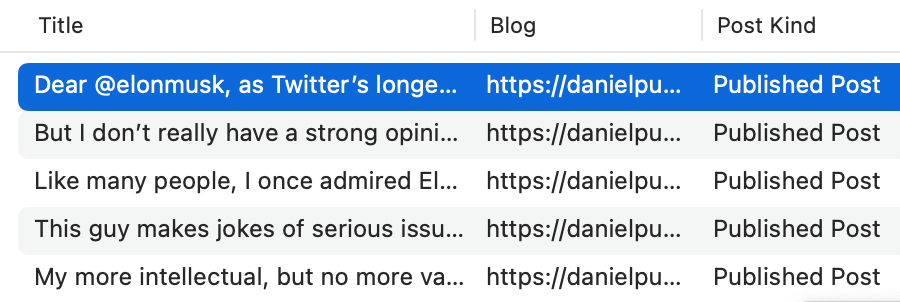June 16th, 2023
FastScripts 3.2.7 is now available on the FastScripts home page, or by selecting “Check for Update” from the FastScripts menu.
This update is a quick fix to restore compatibility with the Bartender menu bar utility. The 3.2.6 update indavertently reverted a fix that was originally added in version 3.0.6.
If you enjoy FastScripts, please consider spreading the word on Facebook or Twitter! Thanks for your support.
Posted in FastScripts, Red Sweater News | Comments Off on FastScripts 3.2.7: Restore Bartender Utility Compatibility
June 8th, 2023
FastScripts 3.2.6 is now available on the FastScripts home page, or by selecting “Check for Update” from the FastScripts menu.
This update is primarily intended for users who are beta testing the forthcoming macOS Sonoma update. Apple made substantial changes to the infrastructure of menus and there were some edge cases for FastScripts to work around.
Here is the complete list of changes for this release:
FastScripts 3.2.6
- Fix a bug that caused system-wide keyboard shortcuts to appear on script menu items with the same name
- macOS Sonoma Beta 1 compatibility fixes
- Fix an issue that prevented option/shift/command modifiers working when selecting menu items
- Prevent a crash that could occur when pressing the delete key in Scriptlight search field
- Fix a problem that caused a Scriptlight search result to run twice when invoked with return key from search field
If you enjoy FastScripts, please consider spreading the word on Facebook or Twitter! Thanks for your support.
Posted in FastScripts, Red Sweater News | Comments Off on FastScripts 3.2.6: macOS Sonoma Beta Fixes
May 1st, 2023
Black Ink 2.2.7 is now available on the Black Ink site and on the Mac App Store.
This update addresses an issue where the New York Times refused to accept logins from Black Ink, asserting that they “suspect you’re a robot.”
If you experienced this problem, you may need to wait a few hours for the New York Times’s security software to “cool off” and allow you to try logging in again. Hopefully with the updated version of Black Ink it will no longer doubt your humanity!
If you enjoy Black Ink, please consider writing a review or rating the app on the Mac App Store, and spreading the word on Facebook or Twitter! Thanks for your support.
Posted in Black Ink, Red Sweater News | Comments Off on Black Ink 2.2.7: I Am Not a Robot!
April 12th, 2023
Manton Reece writes about a newly restored feature of Micro.blog, which allows you to import your Twitter archive into the service.
One clever thing about the new import feature is it imports your tweets as a whole separate blog within Micro.blog, so it truly works as a sort of archive. For example, Manton’s own tweets are available in perpetuity here.
Manton built in the ability to filter by date, and search the entire archive. This makes it an ideal replacement for one of the remaining reasons I go to Twitter.com: to dig up a reference to some old thing I remember writing about. Micro.blog’s interface is faster and more accurate than Twitter!
As Manton noted in his post, another cool side-effect is that you can connect your new tweets blog on Micro.blog to MarsEdit, creating a permanent offline archive of the posts on your Mac:
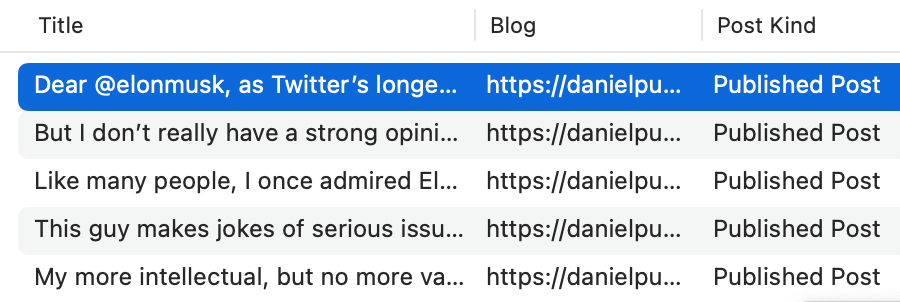
One shortcoming to archiving your blog in MarsEdit is that any images you uploaded to Twitter, which Micro.blog does import for you, will not be downloaded to MarsEdit. This is because MarsEdit doesn’t yet support downloading the media archive associated with a Micro.blog. I’m working on a fix for this soon, though!
Congratulations to Manton on creating such a simple, useful way to archive all your tweets in a way that is both publicly readable and privately useful.
Posted in Links, MarsEdit, Twitter | Comments Off on Archive Your Tweets with Micro.blog + MarsEdit