News of MarsEdit 2.0 has spread like wildfire, thanks in no small part to people like you blogging about the news and sharing it with all of your friends. Please don’t stop!
One of the side-effects of this massive news-sharing is I am getting requests from people to release a version of MarsEdit for the PC (for Windows, that is). I addressed this in the comments on Guy Kawasaki’s blog, but I thought I’d reiterate and expand on that here.
I love writing software for the Mac. If I had to write software for another platform, I probably wouldn’t be nearly as interested in doing it. Heck, I might work more on becoming a musician, or a designer, or one of the other many trades that I have an interest in. For that reason, the chances of MarsEdit for Windows are almost nil. There would have to be an incredibly sweet deal, like “this technology makes it painless to deploy your Mac app on Windows!” Not likely.
Fortunately there are some brilliant developers on the Windows side who apparently do like developing for Windows. At least I assume as much because their products are fine-tuned in a way that only happens when somebody cares about and enjoys their work. In many ways, I see these guys as Mac developers who ended up programming for Windows. Lucky for Windows users!
 Believe it or not one of the leading products for blogging on Windows is from none other than Microsoft itself. Windows Live Writer is the desktop blogging component of Windows Live. Or something. I don’t know what the heck all that junk means, but I know that when you launch Windows Live Writer, you will feel transferred to a magical place, free of the usual stereotypes against Microsoft products. (Some of Microsoft’s Mac software also achieves this).
Believe it or not one of the leading products for blogging on Windows is from none other than Microsoft itself. Windows Live Writer is the desktop blogging component of Windows Live. Or something. I don’t know what the heck all that junk means, but I know that when you launch Windows Live Writer, you will feel transferred to a magical place, free of the usual stereotypes against Microsoft products. (Some of Microsoft’s Mac software also achieves this).
Kudos to Microsoft for achieving excellence in a field near to my heart. Joe Cheng, one of the product’s developers, also stays in touch with myself and the Atom Publishing community, sharing his opinions about the ever-evolving client development world.
 BlogJet is another excellent application, and is dear to my heart because it’s developed by indie developers. And look! It has a cute globe-oriented icon. We were bound to be app-buddies. The Coding Robots, Dmitry and Vladimir, are a couple guys running a (mostly) Windows software startup near Moscow in Russia. They have a very entertaining blog where you can catch glimpses of what it’s like to run a Russian indie software business. I especially like the toilet paper dispenser that looks like a robot!
BlogJet is another excellent application, and is dear to my heart because it’s developed by indie developers. And look! It has a cute globe-oriented icon. We were bound to be app-buddies. The Coding Robots, Dmitry and Vladimir, are a couple guys running a (mostly) Windows software startup near Moscow in Russia. They have a very entertaining blog where you can catch glimpses of what it’s like to run a Russian indie software business. I especially like the toilet paper dispenser that looks like a robot!
 I mentioned that the Coding Robots are “mostly” Windows developers, but it turns out that at least Dmitry is also a huge Mac fan. He does most of his development on a Mac, even though the flagship product of the company is Windows-only. I expect to see more offerings for the Mac from these guys, because I’m sure by now Dmitry has caught “Cocoa Fever,” big time. In fact, Dmitry just released a public beta of his upcoming Mac OS X application, Mémoires, which is about the simplest journal-keeping application you’ll ever see, but is very elegant and easy on the eyes.
I mentioned that the Coding Robots are “mostly” Windows developers, but it turns out that at least Dmitry is also a huge Mac fan. He does most of his development on a Mac, even though the flagship product of the company is Windows-only. I expect to see more offerings for the Mac from these guys, because I’m sure by now Dmitry has caught “Cocoa Fever,” big time. In fact, Dmitry just released a public beta of his upcoming Mac OS X application, Mémoires, which is about the simplest journal-keeping application you’ll ever see, but is very elegant and easy on the eyes.
In fact, the only glaring omission I see in Mémoires is a “Send to MarsEdit” option. Add that, and we’ll be cooking!
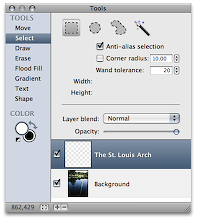
 Believe it or not one of the leading products for blogging on Windows is from none other than Microsoft itself.
Believe it or not one of the leading products for blogging on Windows is from none other than Microsoft itself. 
 I mentioned that the Coding Robots are “mostly” Windows developers, but it turns out that at least Dmitry is also a huge Mac fan. He does most of his development on a Mac, even though the flagship product of the company is Windows-only. I expect to see more offerings for the Mac from these guys, because I’m sure by now Dmitry has caught “Cocoa Fever,” big time. In fact, Dmitry just released a public beta of his upcoming Mac OS X application,
I mentioned that the Coding Robots are “mostly” Windows developers, but it turns out that at least Dmitry is also a huge Mac fan. He does most of his development on a Mac, even though the flagship product of the company is Windows-only. I expect to see more offerings for the Mac from these guys, because I’m sure by now Dmitry has caught “Cocoa Fever,” big time. In fact, Dmitry just released a public beta of his upcoming Mac OS X application, 
