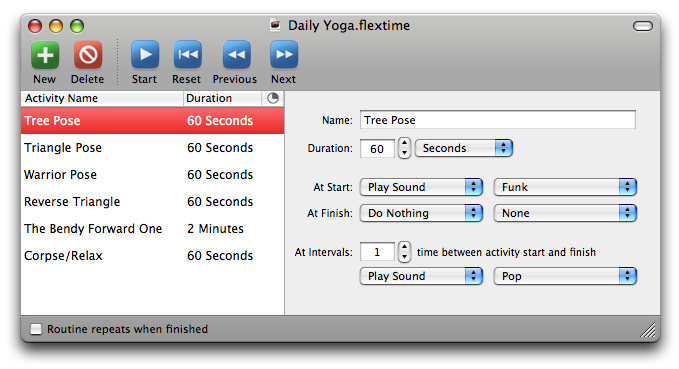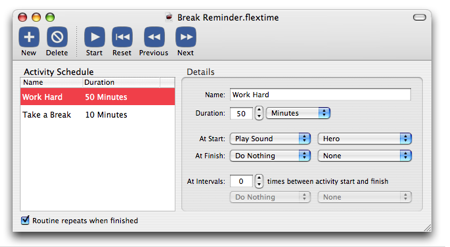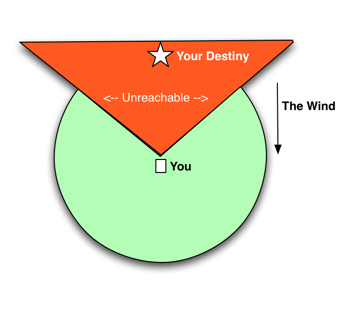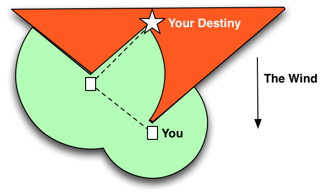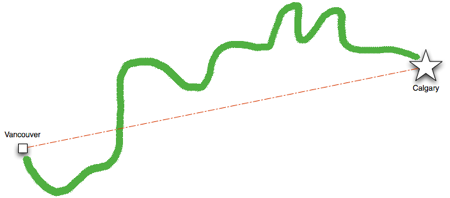The shortest distance between two points is a straight line. This is one of those darned Euclidian facts of life. Of course, it’s only fact in a paper life. Everywhere else, it’s an exception. In real life for instance, things get in the way.
The shortest path is only useful if it’s both possible and expeditious to follow that route. On paper the shortest path always takes the same amount of work. We drag the stylus against the straight edge. Nothing hinders our progress in two dimensions, except for the possible breakage of pencil lead.
In real life, everything gets in the way. So the shortest path is only useful to the extent that it provides a line of sight. Something we can aim for, even as we twist and turn in ridiculously off-course directions to reach the destination.
Something I’ve been meaning to do for a number of years is to learn how to sail. This year, late in the summer, I finally got started with that endeavor. I joined Boston’s Community Boating, Inc., where kids can learn to sail for a mere US$1, and adults can buy a year’s membership for less than US$200. Learning to sail must be a lifelong process, and I’m just a newbie. But even after a week on the water, I was impressed by one of the fundamental facts of sailing. You can sail in almost any direction except for straight into the wind. I find it amazing that you can actually harness the power of the wind blowing straight at you, and turn it into energy that propels your boat sideways, or even sort of towards it!. The bad news, of course, is you can’t always sail straight towards your destination. If you want to travel towards the wind, you’re out of luck:
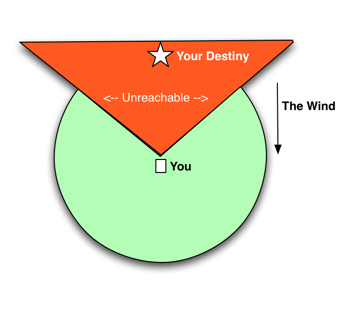
When you’re sitting out in the middle of the Charles River collecting sailing experience and a sunburn, this is a pretty profound lesson. The shortest distance between two points is not a straight line, when a straight line is impossible!
Fortunately for sailors, there’s an easy workaround. It only takes a little bit longer than a straight line, and it has the major advantage of being possible. You simply achieve your destiny by traveling away from it until it is achievable by a straight line:
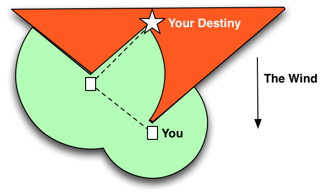
The cool lesson from this fact of sailing life is that by merely changing your position in any direction you may alter the viability of your goal from the impossible to the possible. If this little observation were only true in sailing, it would hardly be worth mentioning in my blog. But some version of this “wide angle shortcut” applies to almost every obstacle you’re liable to encounter in life. In fact, if you think about the ways we reach our various destinations, it’s almost never by straight line. We’re accustomed to twisting and turning, yet when we step back and aim for a goal, we’re foolishly obsessed with striving for the shortest path!
Let’s say you’re walking through the woods and you come upon a steep incline. The best thing to do might be to climb straight up, but in all likelihood you’d be better off going around. Going up and over might even be impossible. This concept becomes truer and truer the more limitations there are on your mobility. Take railroads, for instance. Railroad track must be set on fairly level ground. Trains can’t just jump over a mountain. So when the early railroad pioneers sought to lay track across the American continent, they had to compromise. Big time. In fact, choosing to take the longer path was an act of brilliance. A good example of this is the Rocky Mountaineer Railroad, which connects Calgary and Vancouver. Let’s see. How can I represent this without violating some copyright. I guess I’ll do a crude representation:
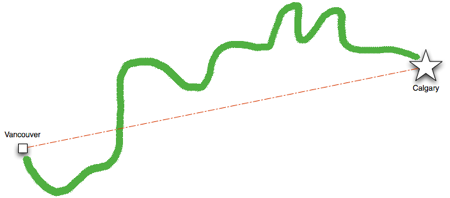
The red line represents the shortest path, but the green line represents the shortest possible path! The path the railroad had to actually take to stand a chance of reaching its destination. You’ve got to contend with mountains, my friend. So the next time you face a formidable problem, when something stands in your way and pushes against you with all its might, consider taking a different route. An oblique route. It’s how the greatest thinkers in history have reached their destinations, so it’s probably good enough for you, too.