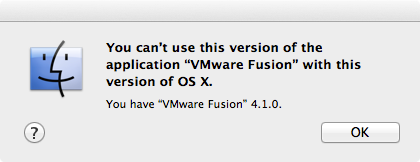The Road Back To Tumblr
September 15th, 2012It’s been two months since Tumblr surprised me by suddenly dropping support for MarsEdit and countless other clients that connect to their service using a previously approved technique with their 1.0 API. This reduced MarsEdit’s functionality to posting only, eliminating the ability to download and edit existing posts. Two weeks ago, they finished the job, by dropping support completely for the 1.0 API. MarsEdit ceased functioning with Tumblr completely.
I’ve been spending a good portion of the past two months reorganizing MarsEdit so that it can accommodate all the new requirements of Tumblr’s API changes. It’s not all “wasted on Tumblr,” so to speak. I’ll gain benefits from having robust OAuth authentication support, for example. In fact, I’m already reusing that support for Flickr’s new preference to authenticate with OAuth. But it’s been an unwanted, unexpected shift of my priorities, and I’ll be glad when it’s over.
It’s almost over.
I’ll be honest: there were times along this latest sprint to support Tumblr when I thought of throwing in the towel. Why should I continue to shed proverbial sweat and tears for a service that has shown little concern for me? I’m not doing it for Tumblr, I’m doing it for my users. I sold MarsEdit to many, many people who rely upon it to connect to and edit their Tumblr blogs. It’s within my power to restore that functionality, so that is what I feel compelled to do.
On a side note: although Tumblr as a company has shown disdain for its API clients, I have recently received great support from one of their employees, John Bunting, who responds fairly diligently to developers on the Tumblr API Google group. He doesn’t always have great news to share, but he often does what he can to help.
I’m finishing up MarsEdit 3.5.6, which will restore support for Tumblr. While I was in there I was able to shore up a couple other long-standing shortcomings with MarsEdit’s Tumblr support: you can now edit completely private blogs and private posts, and MarsEdit now works around a Tumblr API behavior where editing a post would always change the publish date to now.
If you are interested in trying out the latest changes before 3.5.6 officially ships, I would be pleased to have some sanity checks on the fixes that are in place. Some folks have already been testing a previous beta release, but this one should be even more solid and full of goodness.
Click to Download MarsEdit 3.5.6b3
Let me know how it goes, and thanks for your patience while I worked out the various issues that were preventing me from adopting Tumblr’s latest API.